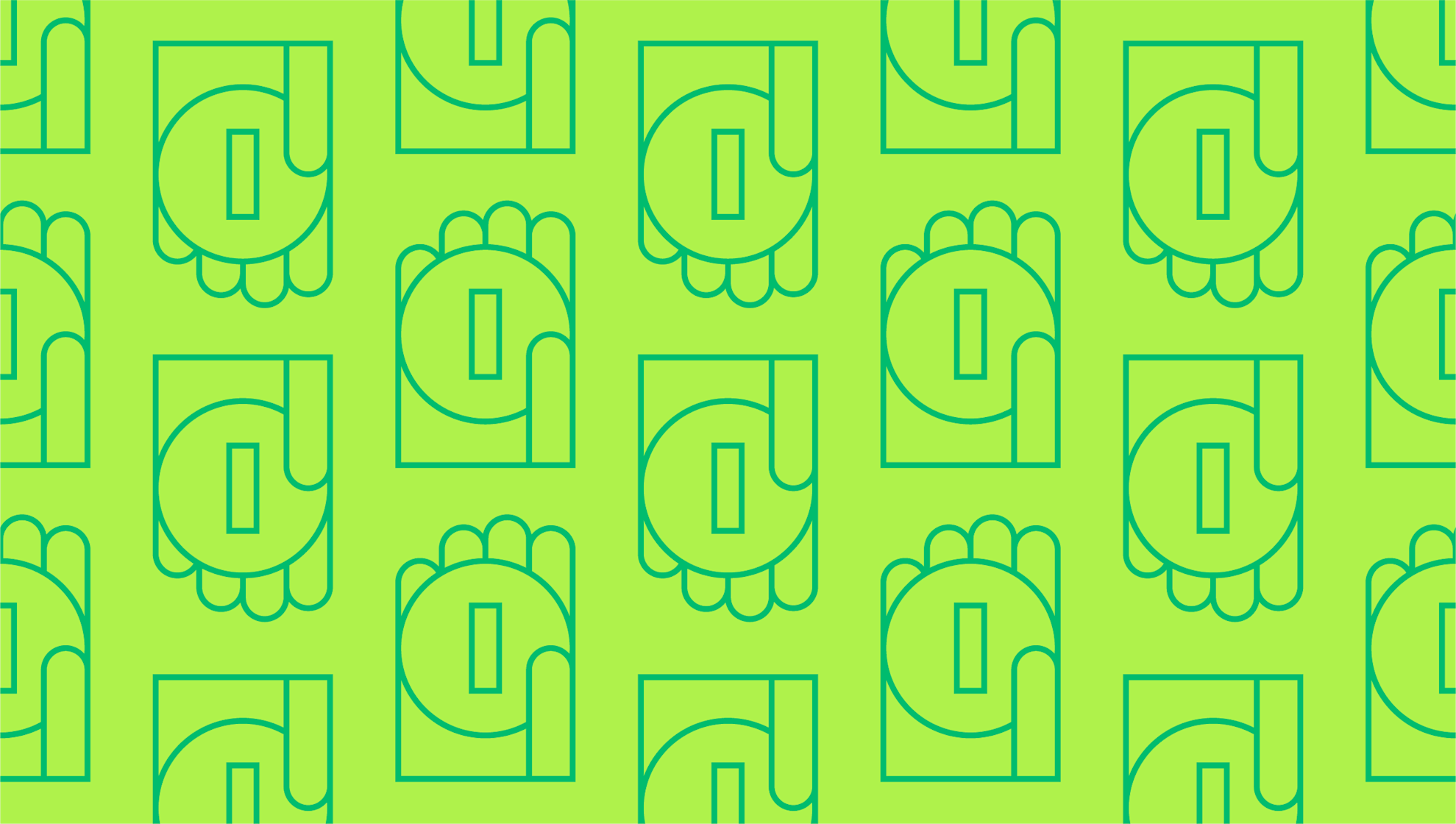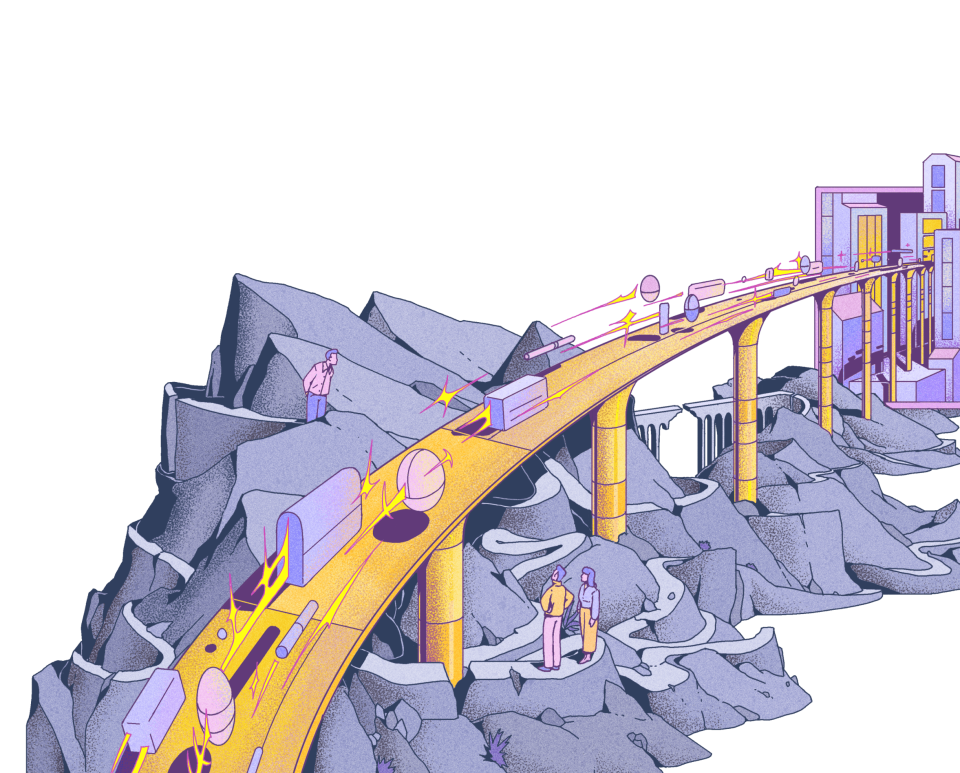Last editedMay 20222 min read
Creating fresh invoices for recurring orders is a waste of valuable time, which is where recurring invoices make sense as an easy solution. Can you set up recurring invoices in QuickBooks? Fortunately, the answer is yes. Here’s how to set up and edit QuickBooks recurring invoices.
How to create a QuickBooks online recurring invoice
Here��’s a step-by-step rundown of how to create a new recurring invoice in QuickBooks:
Go to Gear > Recurring Transactions > New
Select ‘Invoice’ under Transaction Type and confirm
Select ‘Scheduled’ under Type
Select ‘Automatically send emails’ option
Fill in the form with your details and then save the template
You can create a fresh QuickBooks online recurring invoice for each customer using the steps above. That way you’ll have unique templates for each client.
How do you know when invoices have been sent out? Access ‘Company Settings’ and select the ‘Email me a copy’ option under ‘Messages’. That way, you’ll automatically receive a copy of every sent invoice. Another option is to generate an automatic transactions report to see a full list of QuickBooks automatic activity.
How to edit QuickBooks recurring invoices
Now that we’ve covered how to create a fresh invoice, what about editing an existing one? This can be accomplished in three easy steps:
Visit ‘Settings’
Select ‘Recurring Transactions’ under the lists
Choose the recurring invoice and click ‘Edit’
When you follow the steps above, QuickBooks saves the standard items on the invoice as a template. You can then input additional items when it’s time to send out a new invoice.
Select ‘Customer’ from the dropdown menu and go to ‘Create Invoices’ to choose the customer you wish to bill.
Instead of filling out all the data fields, leave some blank if you think you’ll need to edit a QuickBooks recurring invoice later. Tick the ‘To be emailed’ option at the bottom of the page.
Set the schedule or ask for a reminder to be emailed to you when it’s time to send out invoices.
Anytime you need to change the timing or basic details of your existing templates, you can simply edit as needed and save.
How to add GoCardless to recurring invoices in QuickBooks
Can you set up recurring invoices in QuickBooks with GoCardless integration? Yes. Using the GoCardless integration for QuickBooks makes it even easier to get paid when sending out recurring invoices. You’ll collect payments automatically as invoices become due, so you don’t need to worry about tracking and chasing down outstanding invoices.
Sign into your QuickBooks dashboard and invite customers to fill out a Direct Debit mandate. You can either send them an email with a link to the mandate directly from QuickBooks, or embed the link into your recurring invoice template when you’re scheduling it. This online mandate form includes bank details for easy authorisation. The customer only needs to set up Direct Debit once – there will be no need to repeat the process with each recurring invoice.
When you create your QuickBooks online recurring invoice template with the steps above, you’ll specify the payment amount and schedule. GoCardless then notifies your customers in advance when payment is due for collection, preventing any unwanted surprises. The payment comes automatically from the customer’s account three working days after the notification.
The bottom line
With recurring invoicing, both business and customer know what to expect. GoCardless works with QuickBooks for automatic reconciliation, marking invoices automatically as paid. You’ll be able to manage all your invoices and transactions in QuickBooks Online with instant notification for failed payments. This makes it easy to stay on top of your invoicing schedule while cutting down on manual admin.
We can help
GoCardless helps you automate payment collection, cutting down on the amount of admin your team needs to deal with when chasing invoices. Find out how GoCardless can help you with ad hoc payments or recurring payments.