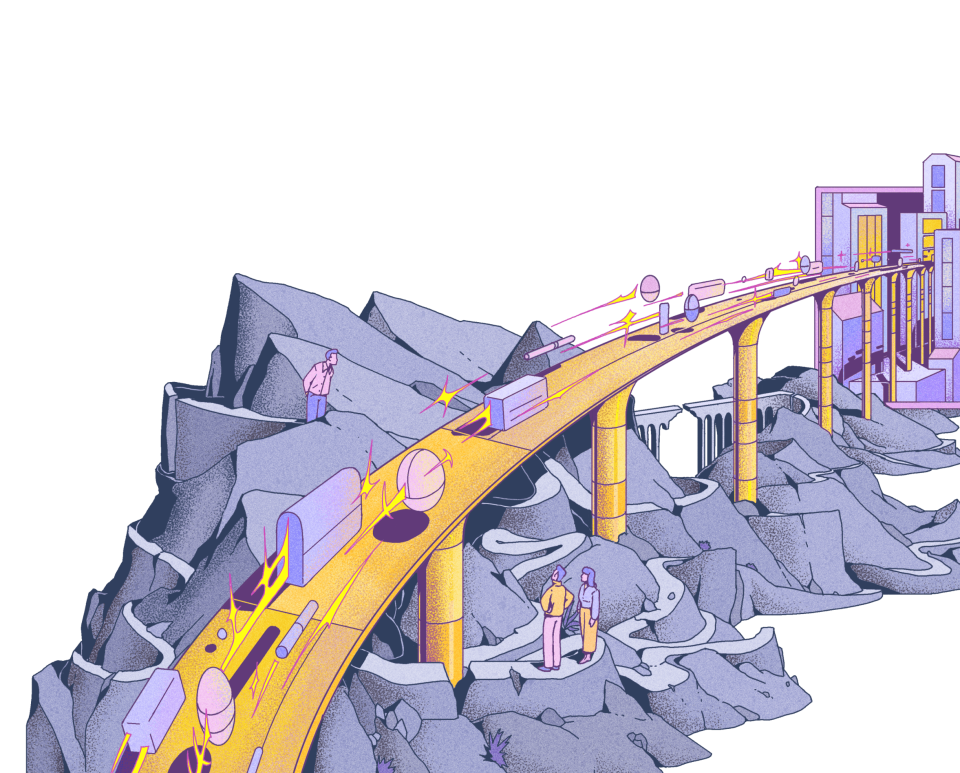
How to move customers to GoCardless
Last editedJun 20242 min read
So you’re considering moving to GoCardless? Whether you’re already using Direct Debit or another payment solution, this guide walks you through the simple GoCardless switching process. It also provides some useful tips to encourage your customers to start paying by Direct Debit.
The best way to switch depends on a few things, including whether you’re already collecting Direct Debit payments, and which GoCardless product you’re using.
1. Bulk change process
GoCardless bulk change process offers an easy way to automatically move your customers from your existing Direct Debit provider to GoCardless.
When we perform a bulk change, your customers don’t need to do anything. There’s no need to sign new mandates or ‘opt in’ to the new provider - customers simply need to be notified of the transfer.
Bulk change takes around four weeks from start to finish. But during that time, you can continue collecting payments with your existing provider, except for five working days.
To use the bulk change process, you must have every customer’s name, address, email address and bank details. If you don’t know these, ask your current provider, who should have them available.
What does switching to GoCardless actually look like?
2. Phone or paper Direct Debit
If you’re switching to any GoCardless plan from 6th July 2023, you also have the option to register customers over the phone for Direct Debit or to use paper mandates.
To ensure we meet the Direct Debit regulations, GoCardless will give you a Bacs-approved script (free of charge). You can then submit the personal and bank details you receive from each customer using one of two options.
Enter the details into a CSV template provided by GoCardless, then upload the template into the GoCardless dashboard.
Construct a simple form on your intranet, or integrate it into your existing CRM, to submit customer details to GoCardless. These customers will also appear on your dashboards so you can manage payments as normal.
Once the Direct Debit has been set up, you can send a customised email to all your customers to confirm this.
3. Bulk submission tools and Paylinks
We have two additional tools to help those who can’t use our bulk change process. These tools suit all merchants not using our Pro or Plus plans, switching from a non-Direct Debit provider, or adding GoCardless as an additional payment method.
Bulk submission tools - used to set up and adjust payments for existing, authorised customers. Download your CSV template with your active customer details, complete payment details for each one and re-upload. Read more about payment bulk submission process here.
‘Paylinks’. You can add ‘Paylinks’ to your invoices, emails or website. These allow customers to click through to the GoCardless payment page directly from the invoice and set up payment immediately.
We’ve written some handy email templates to help you encourage your customers to use these tools. And don’t forget our simple setting up customers process guide. This walks you through moving your customers over to GoCardless, first informing them to chase down those last few stragglers.
Perhaps your customers are new to Direct Debit. In that case, we also have email templates to address some common concerns about using Direct Debit.
Encourage your customers to switch
Whether you’re switching from another Direct Debit provider or have never collected Direct Debit payments before, here are some ideas to encourage your customers to switch:
Offer incentives. Discounts, free periods or a fixed fee for a period of time in return for moving to GoCardless can work well.
Price other payment methods higher. Many websites charge a fee for using certain payment methods, particularly credit or debit cards, to cover their additional costs.
Place GoCardless at the top of the pricing selection. When offering payment methods, either put GoCardless first or as the default option.
Want to learn more about other member organisations that switched to GoCardless?
Read how the College of Paramedics increased its membership from 5,300 to 13,000
We can help
GoCardless makes it quick and easy to get started, and with no contracts or long-term commitment required, there’s no risk. You can set up instant, one-off, or recurring payments in the merchant dashboard in just a few clicks, and GoCardless automatically creates and sends all the necessary forms, doing all the heavy lifting for you. You can also connect to GoCardless via over 350 partner apps, such as Xero and Quickbooks.