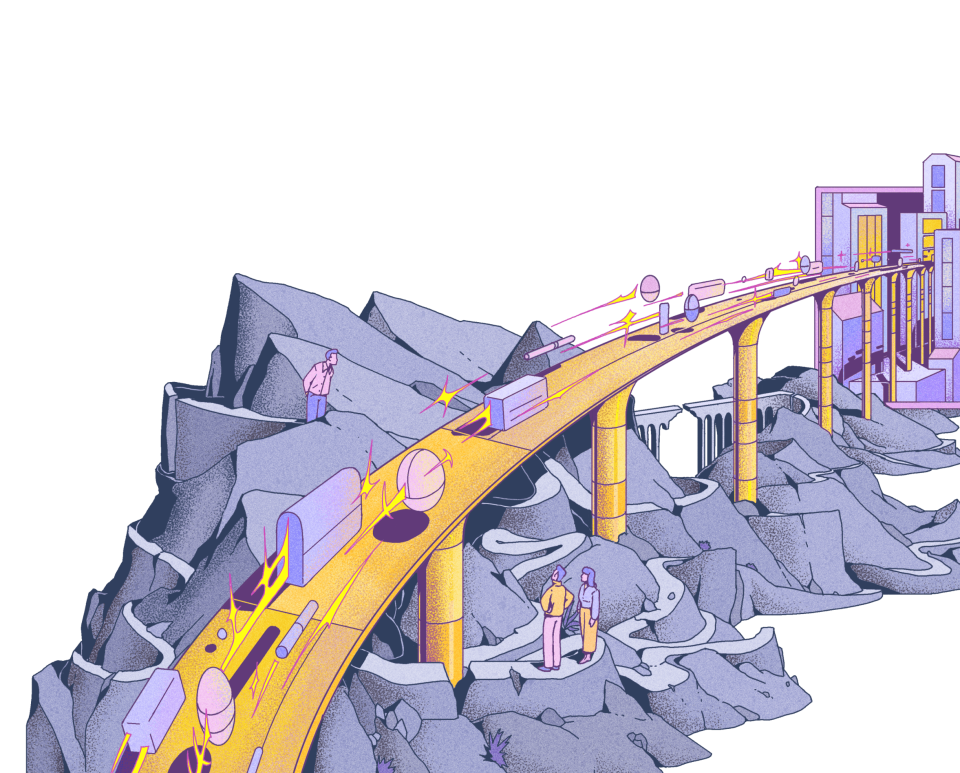Last editedOct 20232 min read
Does your business use Sage accounting software? When the time comes to issue invoices and take payments, you might be wondering, can Sage do Direct Debits? Here’s how to get started with setting up a Sage Direct Debit online, whether you’re using Sage 50 or Sage 200.
Can Sage do Direct Debits?
In short, yes. GoCardless integrates with both Sage 50cloud accounts and Sage 50 accounts v24 and above, as well Sage 200 accounts. This integration enables Sage users to take Direct Debit payments directly from their customers. The full process is managed from the Sage Account software dashboard.
How do I set up a Direct Debit on Sage 50?
For Sage 50 users, here’s how to set up a Direct Debit.
Log into Sage and visit the ‘Company Preferences’ section in Settings. Select the ‘GoCardless for Sage 50’ tab and then follow the instructions. You’ll either need to connect an existing account or create a new account. For existing users, you’ll be able to import any Direct Debit mandates at this stage.
Select your customer records, entering a Direct Debit email. Click the ‘Set up Mandate’ option to email links out to your customer base. When they click on the mandate link, it invites them to fill out a secure page with their Direct Debit information.
Once the customers have authorised their banking details for Direct Debit, you can set up a specific payment schedule, either one-off or recurring. Select each customer and choose ‘Request Direct Debit’ to create or select an invoice. You’ll be able to customise the template with invoice amounts and due dates.
When payment is received, go to ‘Settlements’ to mark the invoice as paid in Sage’s system. The GoCardless fee is automatically reconciled as an expense.
How to collect Direct Debit payments with GoCardless
1.
Create your free GoCardless account, access your user-friendly payments dashboard & connect your accounting software (if you use one).
2.
Easily set up & schedule Direct Debit payments via payment pages on your website checkout or secure payment links.
3.
From now on you'll get paid on time, every time, as GoCardless automatically collects payment on the scheduled Direct Debit collection date. Simple.
How to set up a Direct Debit in Sage 200
For Sage 200 users, the process is nearly identical as it is for Sage 50:
Sign into your Sage 200 cloud account and choose your customer from the ‘Customer records’ section in Settings. As with Sage 50, you’ll send the customer a mandate link for them to fill out and confirm Direct Debit information. Customers will only need to do this once.
After customers have completed the mandate, you’ll follow the usual procedure to issue and send a Sage 200 invoice. GoCardless takes care of the Direct Debit payment collection, which is taken out of the customer account when the invoice becomes due.
The Sage 200 software automatically reconciles all payments, marking fees as expenses for balanced books.
Getting paid shouldn't cost you time, money and stress!
That's why GoCardless automates payment collection to make it simple, affordable & hassle-free.
Setting up new vs existing GoCardless accounts
The process also differs slightly depending on whether you have an existing GoCardless account. If you’re setting up a new account, you’ll need to go through some extra verification steps to integrate with Sage. You’ll be sent an email from GoCardless to confirm the correct pricing package. You’ll also need to supply the following details:
Company title and address
Director details
Contact information
Bank account information
You’ll be able to connect directly to your bank account and upload your company logo at this stage. When you’ve finished, click on ‘Submit detail’ for verification. You might also need to go through an extra security check as you set up your Direct Debit Manager account.
What if you already have an existing GoCardless account? In Sage 200, you’ll need to set up new mandates with customers. However, when integrating with Sage 50, you’ll be prompted to match any existing customer mandates with your list of Sage customers. The system automatically matches these mandates on your behalf so that you don’t need to resend the mandate link. This ensures a smooth transition to Direct Debit in Sage 50.
We can help
GoCardless helps you automate payment collection, cutting down on the amount of admin your team needs to deal with when chasing invoices. Find out how GoCardless can help you with ad hoc payments or recurring payments.