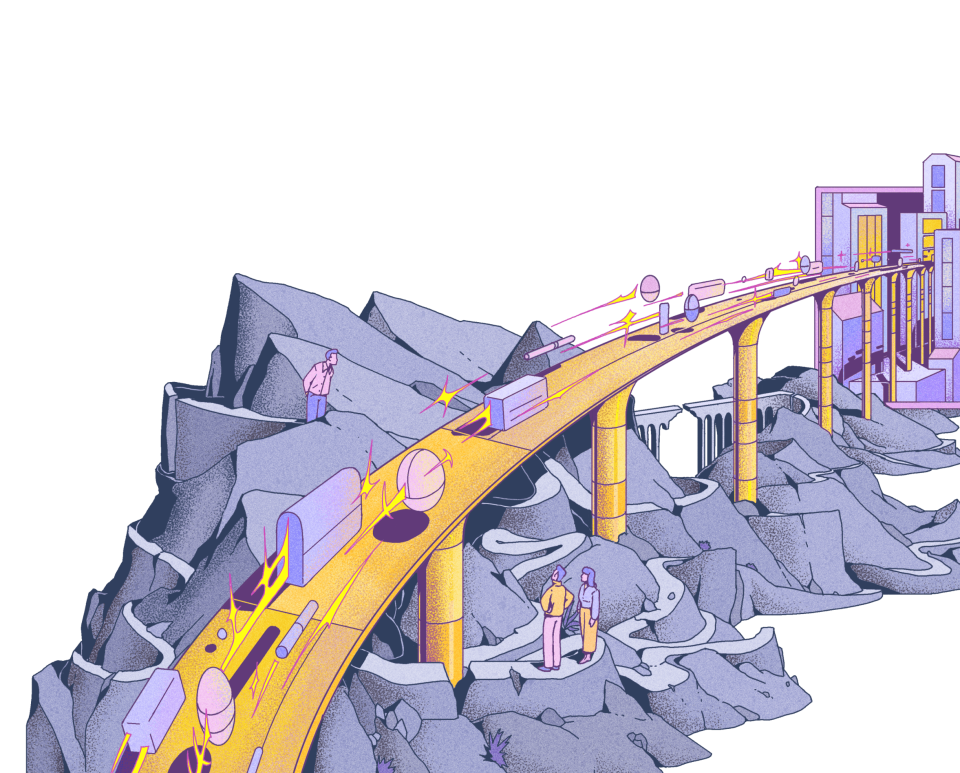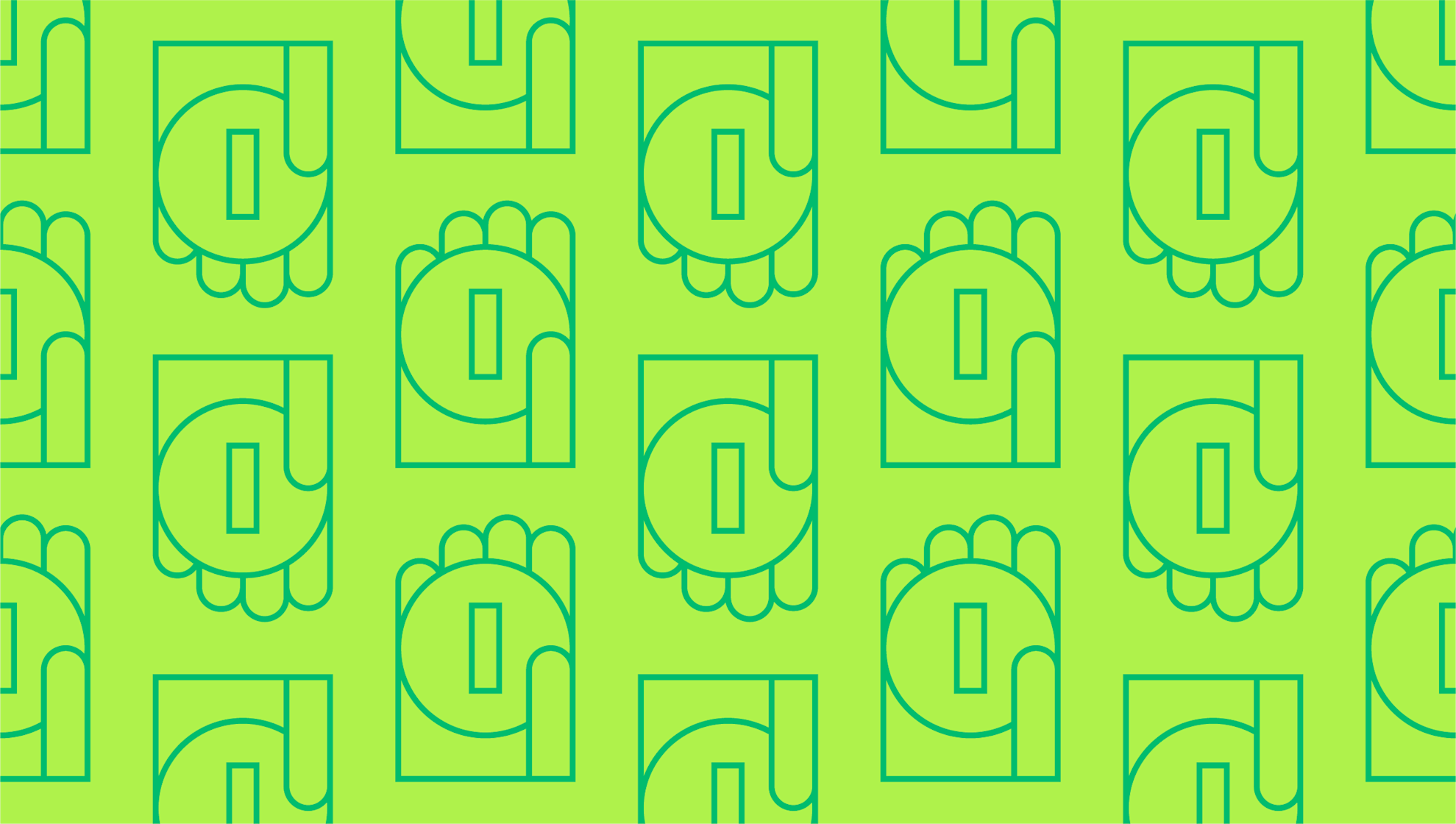
Collecting different types of payments using GoCardless
Last editedDec 20247 min read
85,000+ businesses around the world trust GoCardless to power their payments. Some of the most common reasons we hear why are:
Eliminating late payments
Avoiding the need for awkward conversations with customers about money
Saving time by making annoying financial admin easier
Saving on expensive fees charged by other payment providers
If you’re collecting payments from your customers with more old school methods like bank transfers, cards, or cash, this guide shows you how you can swap to collecting them with GoCardless.
Payment types you can collect
GoCardless lets you collect payments directly from your customers’ bank accounts, skipping the complexity and cost of card networks. It’s powered by two kinds of payment technology – Direct Debit and open banking – and together these offer your business a flexible and powerful way to collect many different kinds of payments, including:
Below are step-by-step instructions on how to set these up from the GoCardless dashboard.
Collecting invoice payments with GoCardless
GoCardless lets you easily collect payments if you invoice your clients for services, like an accountant or agency.
If you'll invoice your customer more than once, we recommend Direct Debit:
Invoice amounts can be the same each time, or vary
Invoice due dates can be regular (e.g. monthly), or whenever you like
Your customer completes a one-time approval, then invoice payments can be collected automatically on due dates
If you're likely to invoice your customer only one time, we recommend Instant Bank Pay:
You choose the amount
Your customer just needs to approve the request
Payment is authorised instantly
How to collect invoice payments from a customer you haven’t added to GoCardless yet (Direct Debit)
Login to the GoCardless dashboard.
From the sidebar, click Create payment.
Select One-off payment, then New customers.
Fill in the fields to suit your invoice. Select Direct Debit and check the box that asks your customers to approve future payments.
Click Create payment, then Copy link or Download QR code and add it to your invoice.
Your customer can then pay this invoice in a few taps or clicks, and approve future payments at the same time, meaning when you issue any future invoices, you can automatically collect payment on the due date without them having to lift a finger. But don’t worry, they’ll get automatically notified in advance of any payment collection.
How to collect a one-off invoice payment from a customer (Instant Bank Pay)
Login to the GoCardless dashboard.
From the sidebar, click Create payment.
Select One-off payment, then New customers.
Fill in the fields to suit your invoice. Select Instant Payment and check the box that asks your customers to approve future payments.
Click Create payment, then Copy link or Download QR code and add it to your invoice.
Your customer can then pay this invoice in a few taps or clicks, without having to enter an amount or your banking details – so it’s easy for them to pay you without any mistakes.
Already added your customer before? If you’ve already added your customer to GoCardless, the processes above are slightly different. You can follow the above steps to get started, and choose Existing customers when prompted. Or have you connected to a partner app? If you’ve connected GoCardless to a partner app, you can set up payments in there. If you need more help with this, try searching for GoCardless guides on their website.
Collecting subscription payments with GoCardless
If you sell a subscription, like a digital product, GoCardless lets you easily collect recurring subscription fees from your customers.
Subscriptions let you collect a fixed amount of money on a regular schedule
You can collect payments weekly, monthly, annually, or create your own custom schedule
Your customer completes a one-time approval, then subscription payments are collected automatically every time they’re due
How to collect subscription payments from a customer you haven’t added to GoCardless yet
The process to set up subscription payments from a customer differs depending on whether you need the first payment to be collected instantly or not.
If you need to collect the first payment instantly:
Login to the GoCardless dashboard.
From the sidebar, click Create payment.
Select One-off payment, then New customers.
Fill in the fields to suit your subscription’s first payment. Select Instant Payment and check the box that asks your customers to approve future payments.
Click Create payment, then Copy link or Download QR code and send it to your customer.
Once you’ve been notified that a customer has made the payment and approved future payments, return to the sidebar and click Create payment.
Select Subscription, then Existing customers, and search for your customer.
Select Create a new subscription and fill in the details. (If you’ve already set up the subscription previously, select Add to existing template.)
Check the box that says Save as a Subscription template to reuse these details on other customers.
Click Create Subscription and you’re all done – you’ll start collecting these subscription fees from your customer automatically.
If you don’t need the first payment to be collected instantly:
Login to the GoCardless dashboard.
From the sidebar, click Create payment.
Select Subscription, then New customers.
Select Create a new subscription and fill in the details. (If you’ve already set up the subscription previously, select Add to existing template.)
Click Create Subscription and then copy the link, share the QR code, or invite your customer by email to invite them to set up their subscription payments to you.
Once they’re done, you’ll get notified, and subscription payments will be collected automatically.
Already added your customer before? If you’ve already added your customer to GoCardless, the processes above are slightly different. You can follow the above steps to get started, and choose Existing customers when prompted. Or have you connected to a partner app? If you’ve connected GoCardless to a partner app, you can set up payments in there. If you need more help with this, try searching for GoCardless guides on their website.
Collecting a payment in instalments, with GoCardless
If you want to break down a large payment into smaller instalments for your customer to pay, GoCardless makes it easy.
Instalments let you break down a large payment into smaller payments, which can be the same amount or different amounts
You can collect instalments weekly, monthly, annually, or create your own custom schedule
Your customer completes a one-time approval, then instalments are collected automatically every time they’re due
How to collect instalments from a customer you haven’t added to GoCardless yet
The process to collect instalments from a customer differs depending on whether you need the first payment to be collected instantly or not.
If you need to collect the first payment instantly:
Login to the GoCardless dashboard.
From the sidebar, click Create payment.
Select One-off payment, then New customers.
Fill in the fields to suit your subscription’s first payment. Select Instant Payment and check the box that asks your customers to approve future payments.
Click Create payment, then Copy link or Download QR code and send it to your customer.
Once you’ve been notified that a customer has made the payment and approved future payments, return to the sidebar and click Create payment.
Select Instalment payment, then search for your customer.
Fill in the details, click Continue, then review the instalment schedule and click Create payment.
You’re all done – you’ll start collecting these instalments from your customer automatically.
If you don’t need to collect the first payment instantly:
Login to the GoCardless dashboard.
From the sidebar, click Invite customers.
Pick your preferred option of how to add your customer to GoCardless. They’ll be invited to set up a Direct Debit with you, but no payments will be collected yet. (If you choose Manual creation, you’ll need to invite them to set up a Direct Debit separately to this step.)
Once you’ve been notified that your customer has set up the Direct Debit, return to the sidebar and click Create payment.
Select Instalment payment, then search for your customer.
Fill in the details, click Continue, then review the instalment schedule and click Create payment.
You’re all done – you’ll start collecting these instalments from your customer automatically.
Already added your customer before? If you’ve already added your customer to GoCardless, the processes above are slightly different. You can follow the above steps to get started, and choose Existing customers when prompted. Or have you connected to a partner app? If you’ve connected GoCardless to a partner app, you can set up payments in there. If you need more help with this, try searching for GoCardless guides on their website.
Collecting one-off payments with GoCardless
If want to collect a single payment instantly – like you might using bank transfers, cards, or cash – GoCardless makes it easy.
You choose the amount
Your customer just needs to approve the request
Payment is authorised instantly
How to collect a one-off invoice payment from a customer you haven’t added to GoCardless yet
Login to the GoCardless dashboard.
From the sidebar, click Create payment.
Select One-off payment, then New customers.
Fill in the payment info. Select Instant Payment, then select No where it asks if you want to collect future payments from this customer.
Click Create payment, then copy the link or the QR code and share it with your customer.
Your customer can then pay you in a few taps or clicks, without having to enter an amount or your banking details – so it’s easy for them to pay you without any mistakes.
Already added your customer before? If you’ve already added your customer to GoCardless, the process is slightly different. You can follow the above steps to get started, and choose Existing customers when prompted. Or have you connected to a partner app? If you’ve connected GoCardless to a partner app, you can set up payments in there. If you need more help with this, try searching for GoCardless guides on their website.
Collecting membership fees with GoCardless
Here’s how you can collect regular membership fees with GoCardless, as well as optionally collect an upfront payment – like a joining fee – instantly.
Collect a fixed fee on a regular schedule
You can collect fees weekly, monthly, annually, or create your own custom schedule
Your members complete a one-time approval, then membership fees are collected automatically every time they’re due
How to collect membership fees from a member you haven’t added to GoCardless yet
The process to collect fees from a member differs depending on whether you need the first payment to be collected instantly or not.
If you need to collect the first payment instantly:
Login to the GoCardless dashboard.
From the sidebar, click Create payment.
Select One-off payment, then New customers.
Fill in the fields to suit your subscription’s first payment. Select Instant Payment and check the box that asks your customers to approve future payments.
Click Create payment, then Copy link or Download QR code and send it to your customer.
Once you’ve been notified that a customer has made the payment and approved future payments, return to the sidebar and click Create payment.
Select Subscription, then Existing customers, and search for your customer.
Select Create a new subscription and fill in the details. (If you’ve already set up the subscription previously, select Add to existing template.)
Check the box that says Save as a Subscription template to reuse these details on other customers.
Click Create Subscription and you’re all done – you’ll start collecting these fees from your customer automatically.
If you don’t need to collect the first payment instantly:
Login to the GoCardless dashboard.
From the sidebar, click Create payment.
Select Subscription, then New customers.
Select Create a new subscription and fill in the details. (If you’ve already set this up previously, select Add to existing template.)
Click Create Subscription and then copy the link, share the QR code, or invite your customer by email to invite them to set up their membership payments to you.
Once they’re done, you’ll get notified, and membership fees will be collected automatically.
Already added your customer before? If you’ve already added your customer to GoCardless, the processes above are slightly different. You can follow the above steps to get started, and choose Existing customers when prompted. Or have you connected to a partner app? If you’ve connected GoCardless to a partner app, you can set up payments in there. If you need more help with this, try searching for GoCardless guides on their website.