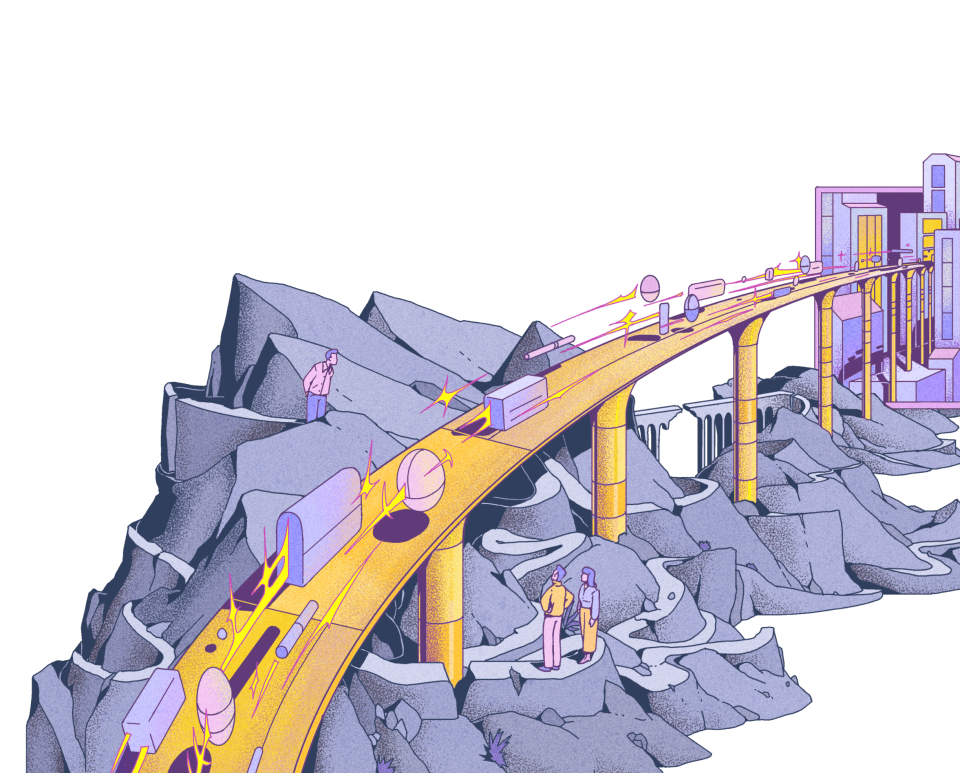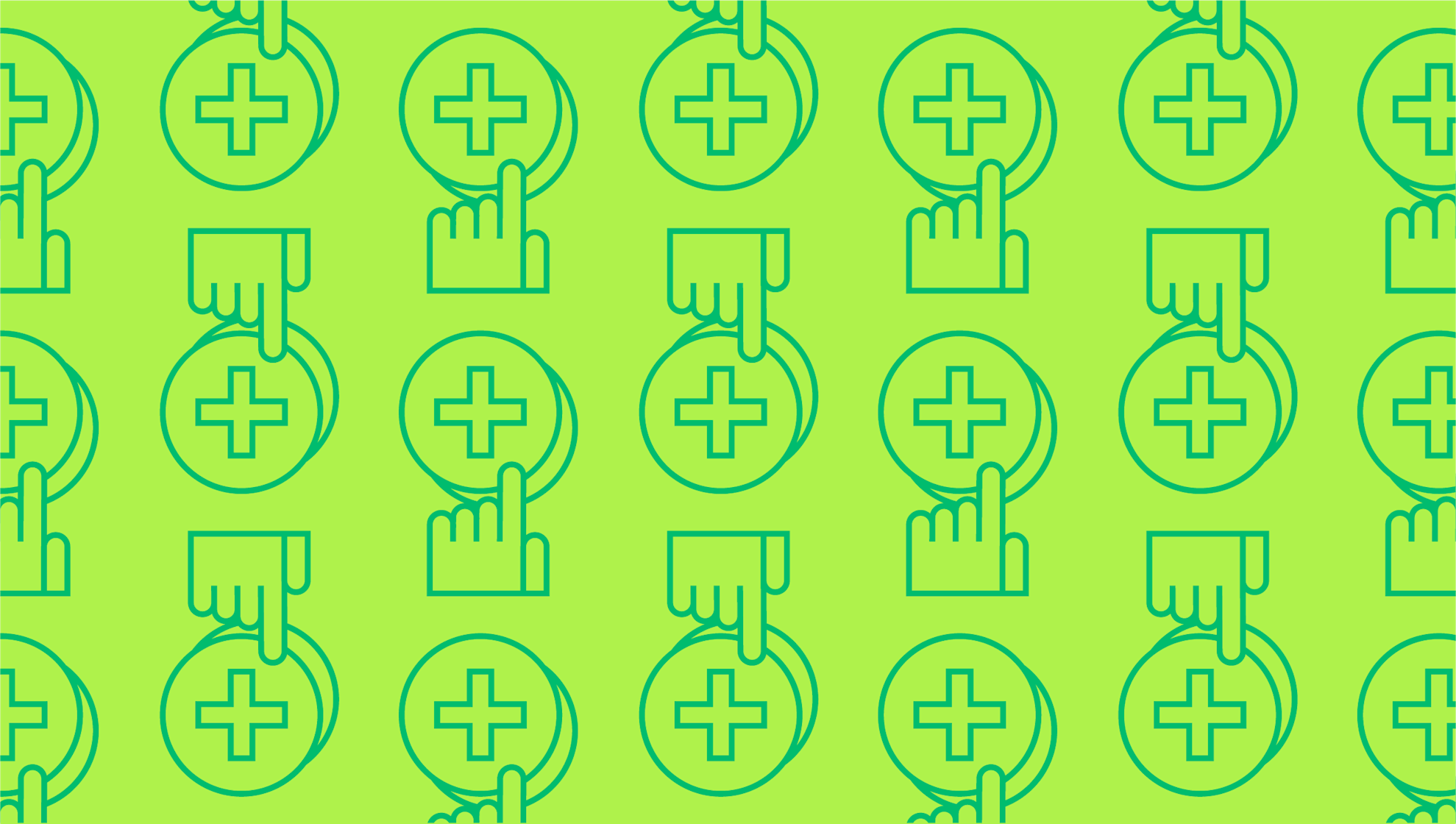
What Is a Decision Tree?
Last editedAug 20212 min read
Are you looking to develop your decision-making abilities and prevent undesirable outcomes? Maybe you think you’ll benefit from visualizing the process? This is where a decision tree can come in. In this article, we look at what a decision tree is, the benefits of using one within a business, and how to make a decision tree in Excel.
Understanding decision trees
A decision tree is a flowchart diagram that determines the various outcomes from a series of decisions. It resembles a tree, and is made up of three main sections: a root node, leaf nodes and branches. The root node is the starting point (the overarching objective or decision you’re taking), and contains questions to be answered, while the branches are arrows, connecting nodes. Each branch of the tree represents a possible decision, outcome or reaction, and the furthest branches, the leaves, represent the end results of the decision journey.
When is a decision tree used?
Decision trees are a popular technique utilized by business people around the world to clarify, map out and find answers to puzzling questions and problems. These decision charts can be used as a decision-making tool, as well as for research analysis and planning strategy. The key advantage of a decision tree is that it’s easy to follow and interpret. It often includes opinion, preferences and hard data, and can be used alongside other decision-making techniques.
How to create a decision tree
Start with the decision you’re making, or overarching objective, at the top of the page or document. This forms the root of your decision tree diagram.
Next, from the root, draw your arrows (branches) for every possible course of action. You can incorporate any costs associated with the actions. There’s no limit to the information that you can include.
Once you’ve done this, attach leaf nodes at the end of your branches. Ask - “what are the results of each course of action?” If another decision needs to be made, draw a square leaf node, but if the outcome is uncertain, draw a circular leaf node.
Determine the likelihood of success of each of your decision points. It’s important to do your research here, which will enable you to accurately predict the odds.
Finally, weigh up the risks and rewards involved. This will help you to reach a favorable outcome.
How to make a decision tree in Excel
There are several ways to create a decision tree in Microsoft Excel, including using the shape library, which allows you to build the decision chart using individual shapes and lines. You can follow this step-by-step guide:
Open Excel, and in your workbook, go to Insert > Illustrations > Shapes. Following this, a drop-down menu will appear.
Use the shape menu to add shapes and lines to design your decision tree.
Double-click on the shape to add or edit your text. To use data to build your decision tree, you will need to conditionally format the cells, using the appropriate data and formulas.
Your decision tree Excel document is ready to interpret.
Alternatively, you can use SmartArt graphics or the Lucidchart add-in for Excel to produce your decision tree.
We can help
GoCardless helps you automate payment collection, cutting down on the amount of admin your team needs to deal with when chasing invoices. Find out how GoCardless can help you with ad hoc payments or recurring payments.